Casio LK-73 Manuel d'utilisateur Page 1
Naviguer en ligne ou télécharger Manuel d'utilisateur pour Instruments de musique Casio LK-73. Casio LK-73 User Manual Manuel d'utilisatio
- Page / 19
- Table des matières
- MARQUE LIVRES




- 3-Step Lesson 1
- Step 1 – Master the timing 2
- Step 2 – Master the melody 3
- Playing Back from Song 8
- Recording Chords with Step 9
- Song Memory Function 10
- Step Recording Melody to 12
- Track 2 Contents After Step 12
- Recording 12
- Editing Data While Step 13
- 4. Press the [+] button 14
- Keyboard Settings 15
- Using Split 16
- Using Touch Response 18
- Transposing the Keyboard 18
- Tuning the Keyboard 19
Résumé du contenu
3-Step LessonE-323-Step LessonThe 3-step lesson feature takes you through the three distinct steps described below to help you learn to play tunes on
E-41Song Memory Function1 Chord name2 Clock number*3 Measure number4 Beat number5 Flash* 48 clocks = 1beat7. Input the length of the chord (how long i
Song Memory FunctionE-42Example 2:To input Gm/C, hold down C and G on the root input keyboard and press the m key on the chord type input keyboard.Dur
E-43Song Memory FunctionYou can use step recording to input notes one-by-one in Track 2. This technique is perfect for those who want to make original
Song Memory FunctionE-44Memory data can be thought of as a musical score that progresses from left to right, with the input point normally at the far
E-45Song Memory FunctionUse the following procedure to delete all of the data currently recorded in a specific track.1. Use the SONG MEMORY button to
Keyboard SettingsE-46Keyboard SettingsThis section describes how to use layer (to play two tones with a single key) and split (to assign different ton
E-47Keyboard SettingsWith split you can assign two different tones (a main tone and a split tone) to either end of the keyboard, which lets you play o
Keyboard SettingsE-48You can use layer and split together to created a layered split keyboard. It makes no difference whether you layer tones first an
E-49Keyboard SettingsWhen touch response is turned on, the relative volume of sound output by the keyboard is varied in accordance with the amount of
Keyboard SettingsE-50Use the following procedure to fine tune the keyboard to match the tuning of another musical instrument.1. Press the TRANSPOSE/TU
E-333-Step LessonJ Series of Same Pitch NotesThe keyboard key light turns off momentarily between the notes and lights again for each successive note.
3-Step LessonE-34 You can also use fast forward and fast reverse operations with Step 1 play. You cannot pause Step 1 play. Rhythm does not sound d
E-353-Step Lesson1. Select the Song Bank tune you want to play.2. Press the STEP 3 button to start Step 3 play. Accompaniment (left hand part) starts
Song Memory FunctionE-36Song Memory FunctionYou can store up to two separate songs in song memory for later playback. There are two methods you can u
E-37Song Memory Function1 Track 12 Playback turned on3 Track 24 Playback turned off With the above setting, Track 1 will play while Track 2 will not
Song Memory FunctionE-38 If you use a pedal during recording, pedal operations are also recorded.7. Press the START/STOP or SONG MEMORY button to end
E-39Song Memory FunctionUse the following procedure to play back song memory contents.1. Use the SONG MEMORY button to enter playback standby, and the
Song Memory FunctionE-40 Track 2 is a melody-only track, so chords cannot be recorded there. Because of this, the entire keyboard is a melody keyboar
Plus de documents pour Instruments de musique Casio LK-73


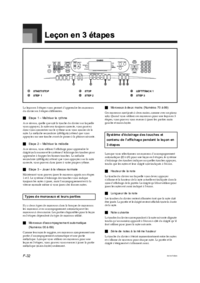
 (14 pages)
(14 pages) (2 pages)
(2 pages) (33 pages)
(33 pages)







Commentaires sur ces manuels