Casio Mobile E-mailer (Version 1.0) Guide de l'utilisateur
Naviguer en ligne ou télécharger Guide de l'utilisateur pour PC/postes de travail Casio Mobile E-mailer (Version 1.0). Casio Mobile E-mailer (Version 1.0) User`s guide Manuel d'utilisatio
- Page / 24
- Table des matières
- MARQUE LIVRES
- PVOS for PV-750 1
- Version 1.20 1
- Category 12
- Contacts List Screen 14
- Reference 20
Résumé du contenu
EPVOS for PV-750Version 1.20User’s Guide
– 10 –Replying to an SMS MessageUse the following procedure to reply to an SMS message you have received fromsomeone else. This procedure automaticall
– 11 –Forwarding an SMS MessageUse the following procedure to forward an SMS message you have received to someoneelse.To forward an SMS message1. On t
– 12 –Using the Contacts Mode Phone BookCategoryPhone Book is a Contacts Mode display category. The Phone Book category has twosub-categories named “P
– 13 –Phone Book Category Field NamesThe Phone Book category field names are the same as those in the Business andPersonal categories, except they are
– 14 –Contacts List ScreenThe Contacts list screen appears as shown below when Phone Book is selected as thecategory.Mobile field dataContacts List Sc
– 15 –Inputting New Phone Book Category DataUse the following procedure to input new Phone Book category data in the ContactsMode.To input new Phone B
– 16 –Exchanging Data with a Mobile PhoneThe following procedures described how to export Phone Book (Phone, SIM) categorydata to a mobile phone and i
– 17 –To export all data from Phone Book (Phone) or Phone Book (SIM) and replacedata in mobile phone memory1. In the Contacts Mode, select the Phone B
– 18 –3. Specify Phone as the sender (Partner) and One item as the import operation type(Transfer type), and then tap Exe.• If you want to import from
– 19 –Copying Data Items Between Phone Book and Other Contacts Mode CategoriesUse the following procedures to copy data from the Phone Book category t
– 2 –• The contents of this document are subject to change without notice.• CASIO COMPUTER CO., LTD. assumes no responsibility for any damage or lossr
– 20 –ReferenceThis section describes the differences between the PVOS for PV-750 Version 1.20 OSUpdate and the PV-750.
– 21 –Contacts ModePV-750Untitled 4Untitled 5PVOS for PV-750 Version 1.20Phone Book (Phone)Phone Book (SIM)PV-750Copy between Businessand Personal onl
– 22 –To copy data items between categories1. Display the category that contains the data item you want to copy and select theitem.• You can select an
– 23 –Data CommunicationData CommunicationBN UnitThe following shows the PVOS for PV-750 Version 1.20 menu for selection of data to bedownloaded to a
– 24 –The Free 2 field of the Untitled 4 or Untitled 5 categories corresponds respectively to theMobile fields of the Phone Book (Phone) and Phone Boo
– 3 –About PVOS for PV-750 Version 1.20PVOS for PV-750 Version 1.20 adds the following additional functions to PVOS forPV-750 Version 1.0. Note that t
– 4 –Using SMS Messaging in the Mail ModeSMS (Short Message Service) enables you to send and receive short text messages onyour mobile phone. In effec
– 5 –Enabling SMSOn the initial Mail Mode screen, use the access point selection box to select ShortMessage Service.Sending and Receiving MessagesThe
– 6 –Writing a New SMS MessageUse the following procedure to write a new SMS message off line. After you write amessage, it is placed onto the Outbox
– 7 –3. Tap the Message field and use the on-screen keyboard that appears to type in up to160 characters for the text of the message.4. After everythi
– 8 –Addressing an SMS MessageYou can specify a mobile phone number in the To field of a message by using a phonenumber in the Contacts Mode Phone Boo
– 9 –To input a phone number using the Contacts Mode Phone Book category1. While inputting an SMS message, tap the To field.2. On the tool bar at the


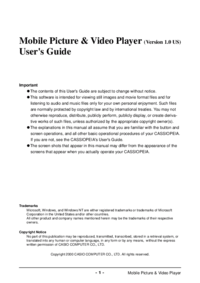
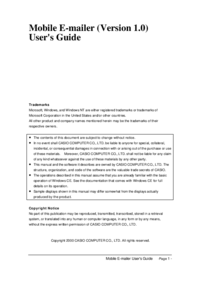
 (126 pages)
(126 pages) (48 pages)
(48 pages) (151 pages)
(151 pages)







Commentaires sur ces manuels